Phone Orders for Developers
If your business accepts phone orders, you can still run fraud screening through NoFraud. Phone Orders must be enabled in NoFraud before you can run fraud checks for these orders.
This article will only cover the technical implementation details relevant for developers. For full details on handling phone orders, please see the help article What is phone order screening?.
How does phone order screening work?
- A snippet of JavaScript code is placed on your site. This will show a Customer Code to the shopper. This Customer Code is generated randomly by NoFraud.
- When a customer calls in to a NoFraud merchant to place an order, the agent should ask the customer for that Customer Code. The agent then enters that Customer Code into NoFraud, along with the customer's email address.
- The agent places the order on the customer's behalf, following the standard checkout process on the front end of your website. This does not work for orders placed on the back end of a website.
- When an order comes to NoFraud for screening with a matching email address, the NoFraud API will connect the digital data received to the customer.
How to support phone orders on your site
With just a couple items added to your site, your agents will be able to submit phone orders for screening by following the steps in the Phone Orders help article.
Add Device JavaScript
Include the following script on the page or pages you want to display the Customer Code. This script will generate a random Customer Code.
Be sure to replace {UPDATE_CODE_HERE} with your actual code.
<script type='text/javascript' src='https://services.nofraud.com/js/{UPDATE_CODE_HERE}/customer_code.js'></script>
You can find a JavaScript HTML tag pre-populated with your code on your NoFraud Portal Integrations page.
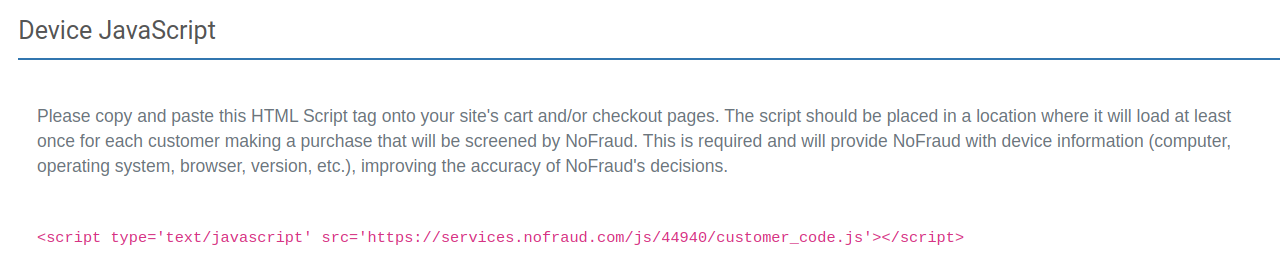
Note this is a required step for Custom NoFraud integrations anyway. See Device Javascript for more details.
Add HTML element for displaying Customer Code
Select where to display the Customer Code on your website. We recommend placing it somewhere non-invasive, but easy enough for the agent to guide the customer to it.
Add to your site an HTML element that can accept text and has id of nf_customer_code. The Customer Code generated by the Device JavaScript will appear in this HTML tag.
For example:
<span id='nf_customer_code'></span>
(Optional) Submit Customer Code via API
Using the Submit Customer Code API, you can automate submission of the Customer Code to NoFraud. This enables the agent to skip manually pasting the code into NoFraud.
See Submit Customer Code for API implementation details.